- Colleague (Datatel)
- MyAccess and Parent Portal
- Registration, Checklist, or Signing Documents
- Touchnet
- Reports and ETL
Open and Use a Shared Mailbox
A shared mailbox or department mailbox is an email account that can be used by one person or multiple people. Users with permissions to a shared mailbox can send as or send on behalf of the mailbox email address. Follow the links below for instructions on adding a shared mailbox to Outlook for Mac, Outlook for iPhone/Android and Webmail.
Click the From button above the To: field and select the email address you want to send from. If the shared mailbox email address isn't listed, click "Other Email Address" and type in the full email address.
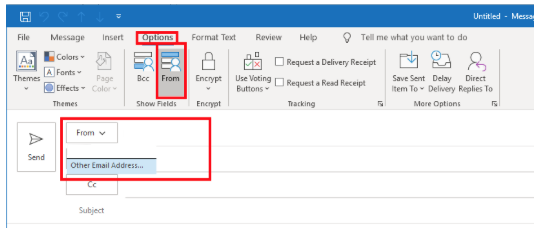
Once you have been given delegate access to a shared mailbox, the email account will automatically show up in Outlook for Windows as an additional mailbox below your folders. It's recommended to drag the Inbox folder for shared mailboxes to your Favorites section in Outlook for easy access.
How to "Send As" Shared Mailbox Email Address
If the From button isn't showing in the new message window, click the Options tab and then select From.
Click the From button above the To: field and select the email address you want to send from. If the shared mailbox email address isn't listed, click "Other Email Address" and type in the full email address.
Outlook for Mac, iPhone, Android and Webmail require a few steps to add a shared mailbox. Please follow the links below for instructions.
| Files | ||
|---|---|---|
|
DataImage90.png 42.8 KB |

 Get help for this page
Get help for this page Jitbit HelpDesk
Jitbit HelpDesk