- Colleague (Datatel)
- MyAccess and Parent Portal
- Registration, Checklist, or Signing Documents
- Touchnet
- Reports and ETL
Open and Use a Shared Mailbox in Outlook for iPhone/Android
A shared mailbox or department mailbox is an email account that can be used by one person or multiple people. Users with permissions to a shared mailbox can send as or send on behalf of the mailbox email address. Below are instructions for using a shared mailbox in Outlook on an iPhone or Android.
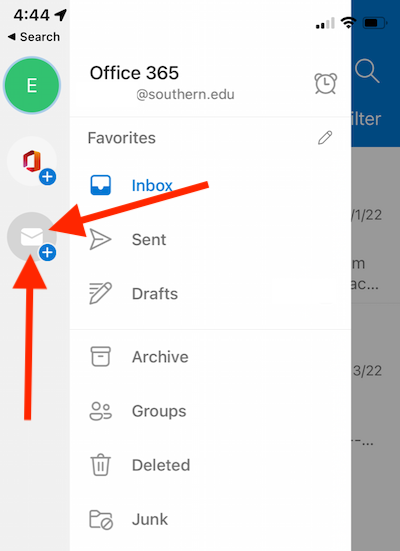
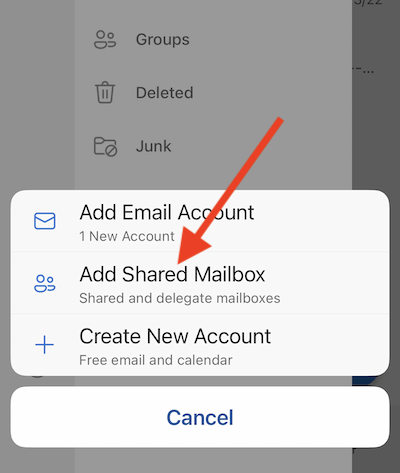
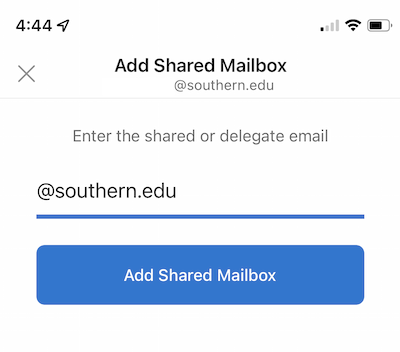
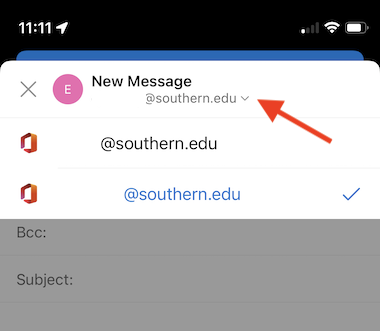
If you want to monitor the email from your primary mailbox and the shared mailbox at the same time, use this method. After you complete this task, the shared mailbox and its folders are displayed in the left navigation pane each time you open Outlook on your mobile device.
First, open Outlook on your mobile device and tap the circle at the top left. Once tapped, you will see the screen below.
Tap the envelope with the + as seen in the screenshot below.
Tap "Add Shared Mailbox"
Enter the full email address of the shared mailbox
Once added, you will see the shared mailbox in the Outlook menu.
If you need to add more shared mailboxes, repeat the steps.
How to "Send As" Shared Mailbox Email Address
Tap the email address on the "New Message" window to open the drop-down menu showing the email addresses you have available to "Send As".
| Files | ||
|---|---|---|
|
DataImage18.png 296.5 KB |
||
|
DataImage42.png 132.3 KB |
||
|
DataImage48.png 218.2 KB |
||
|
DataImage51.png 30.9 KB |

 Get help for this page
Get help for this page Jitbit HelpDesk
Jitbit HelpDesk