- Colleague (Datatel)
- MyAccess and Parent Portal
- Registration, Checklist, or Signing Documents
- Touchnet
- Reports and ETL
How to Clone using Acronis on a Dell Computer
To clone a computer you will first need to turn off BitLocker on the drive/computer you want to clone.

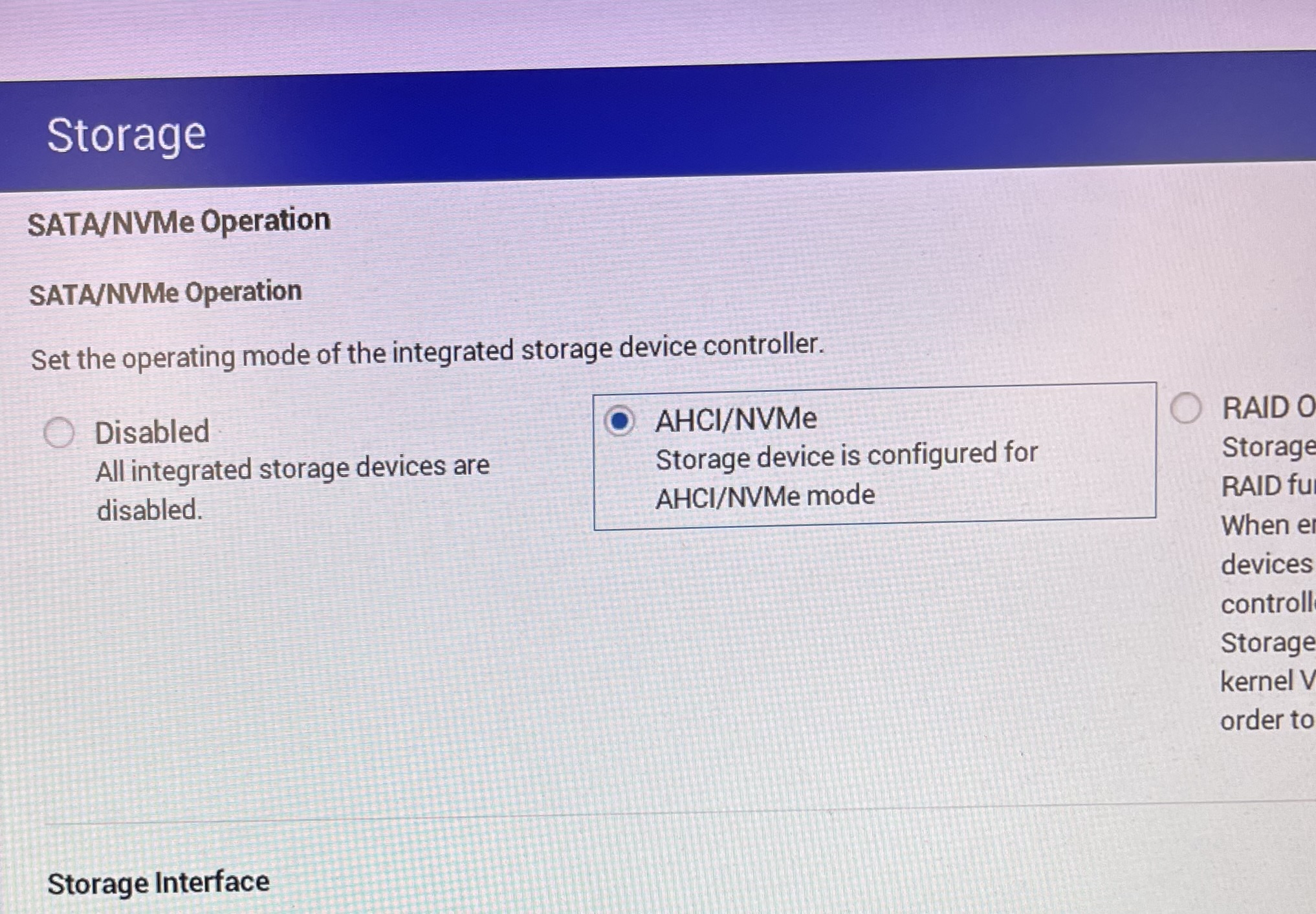
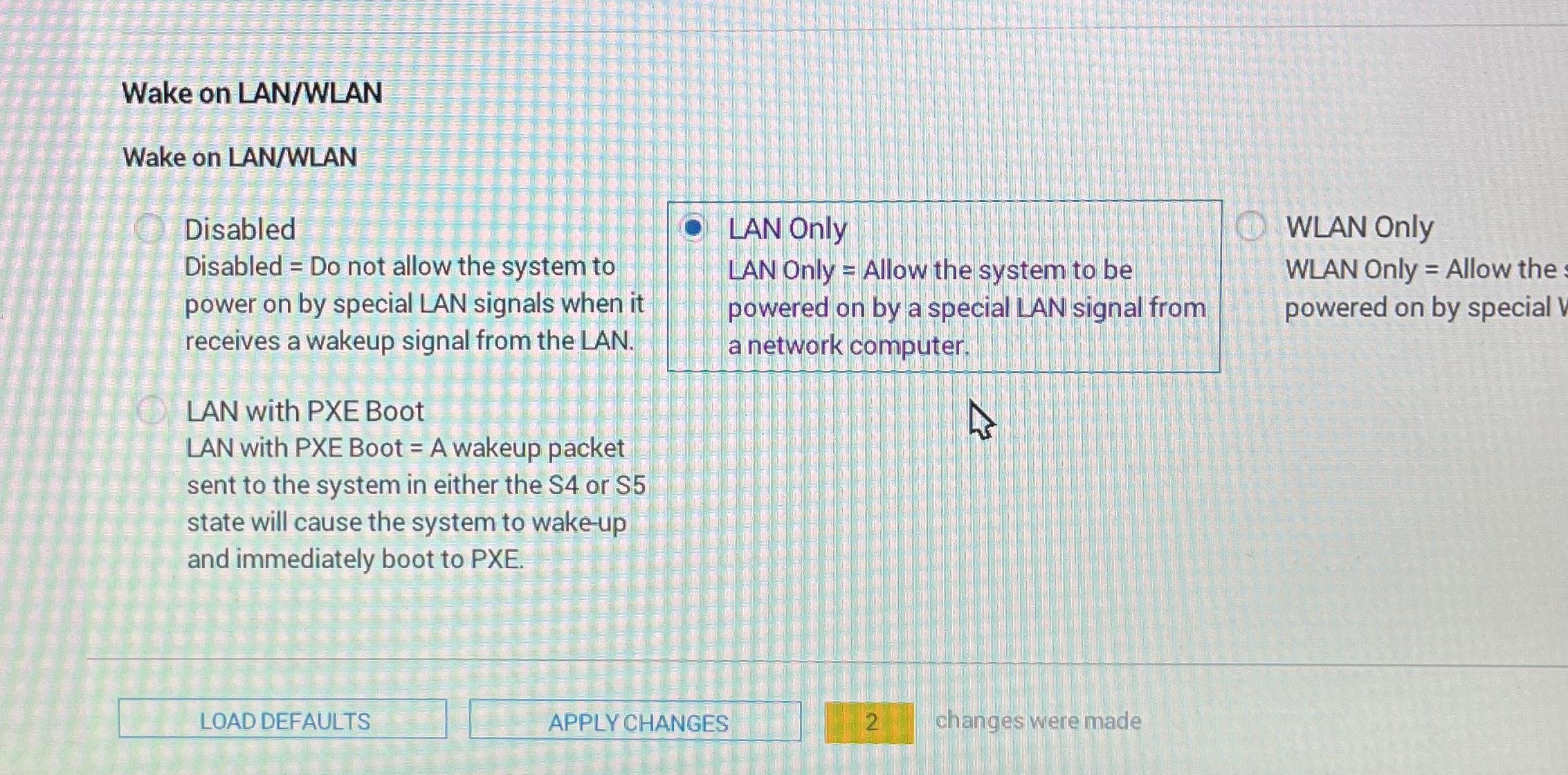
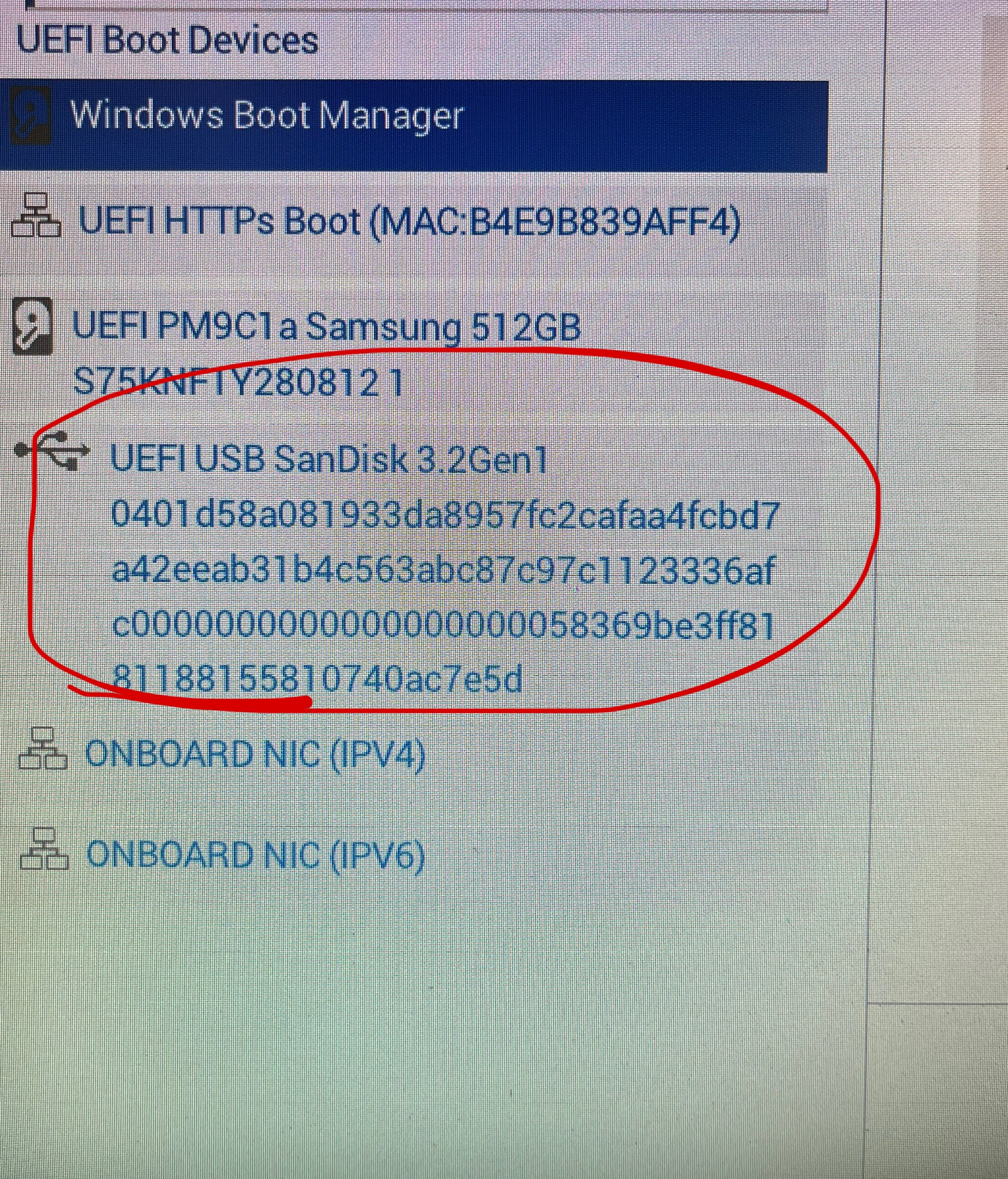
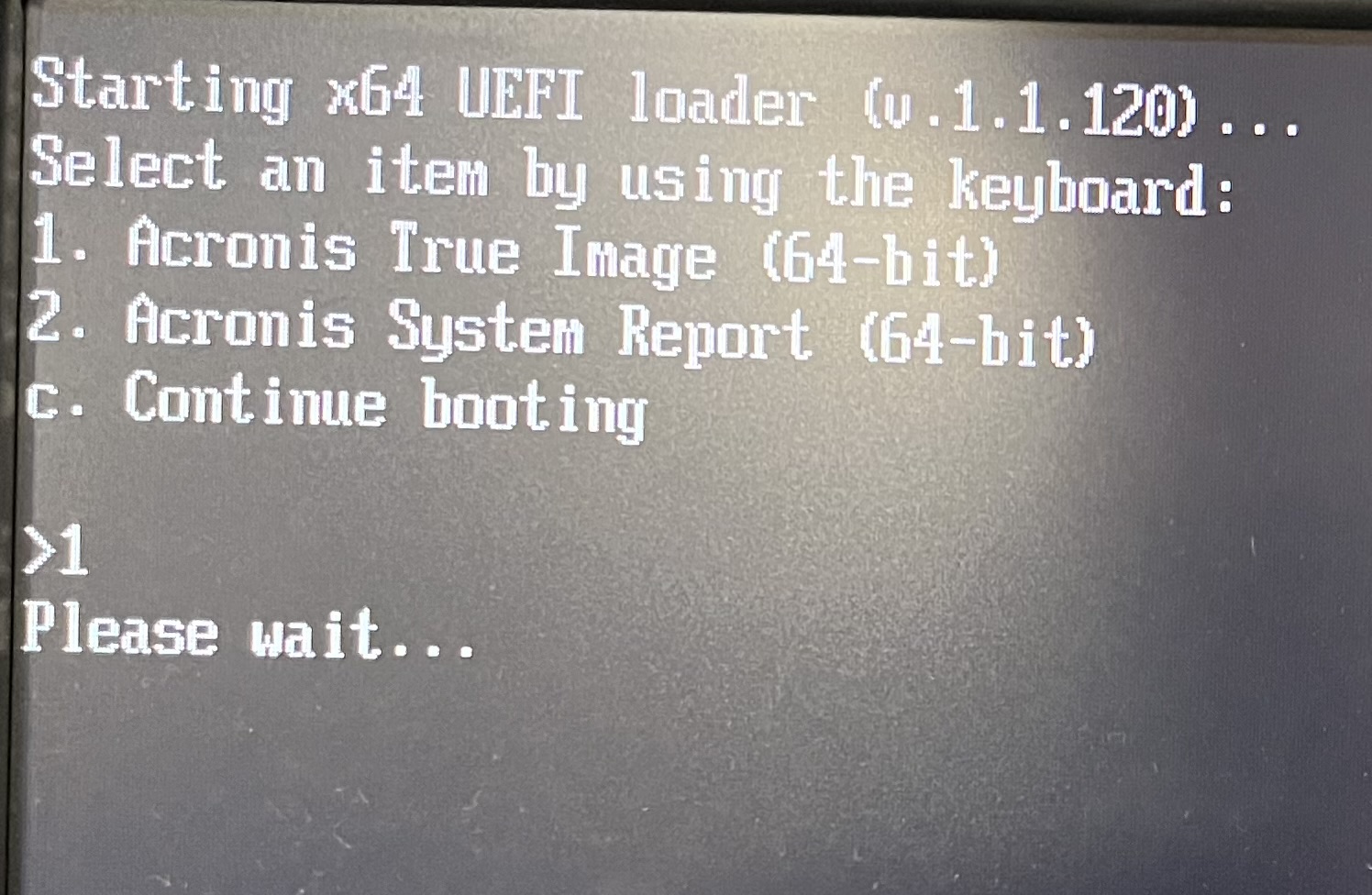
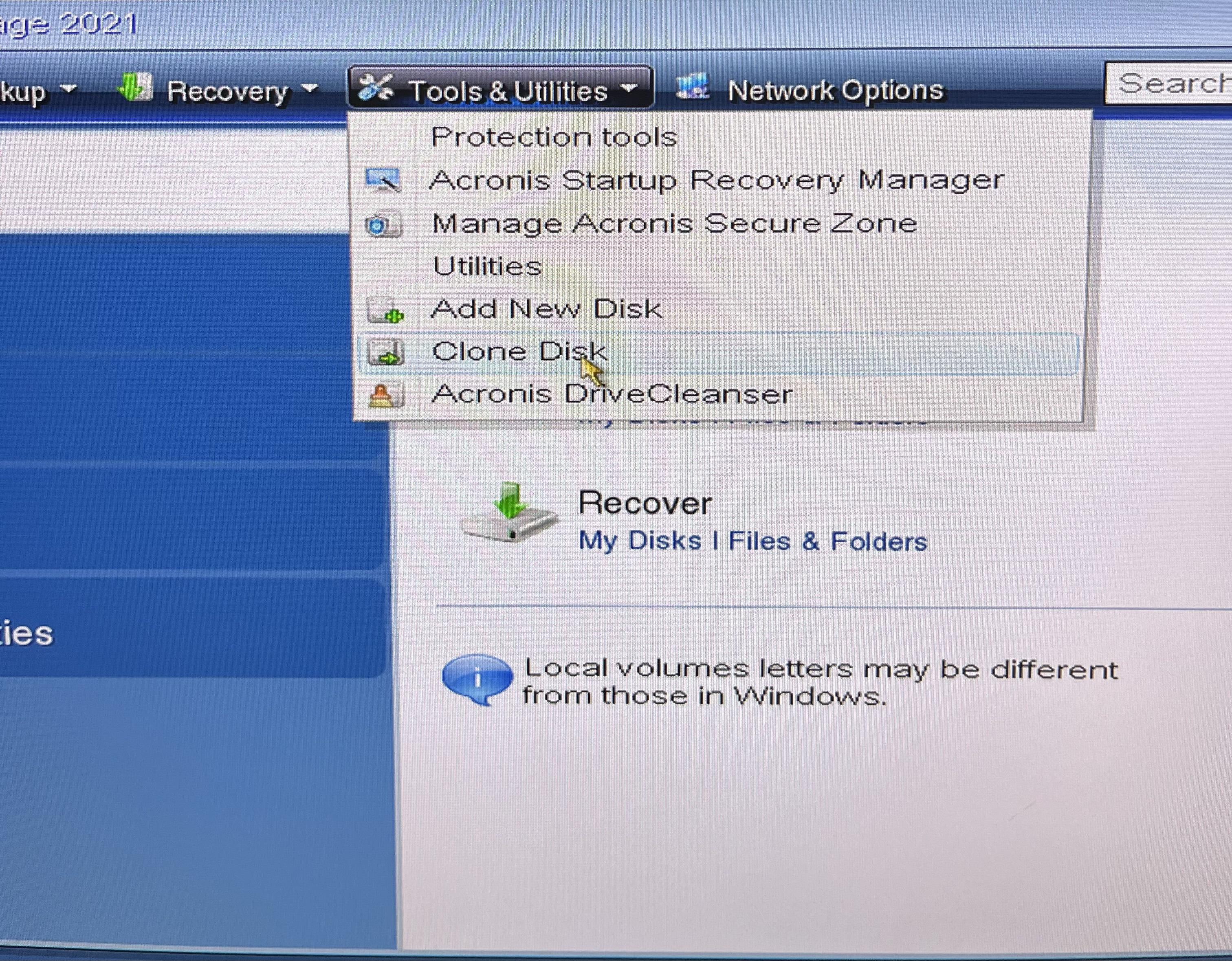

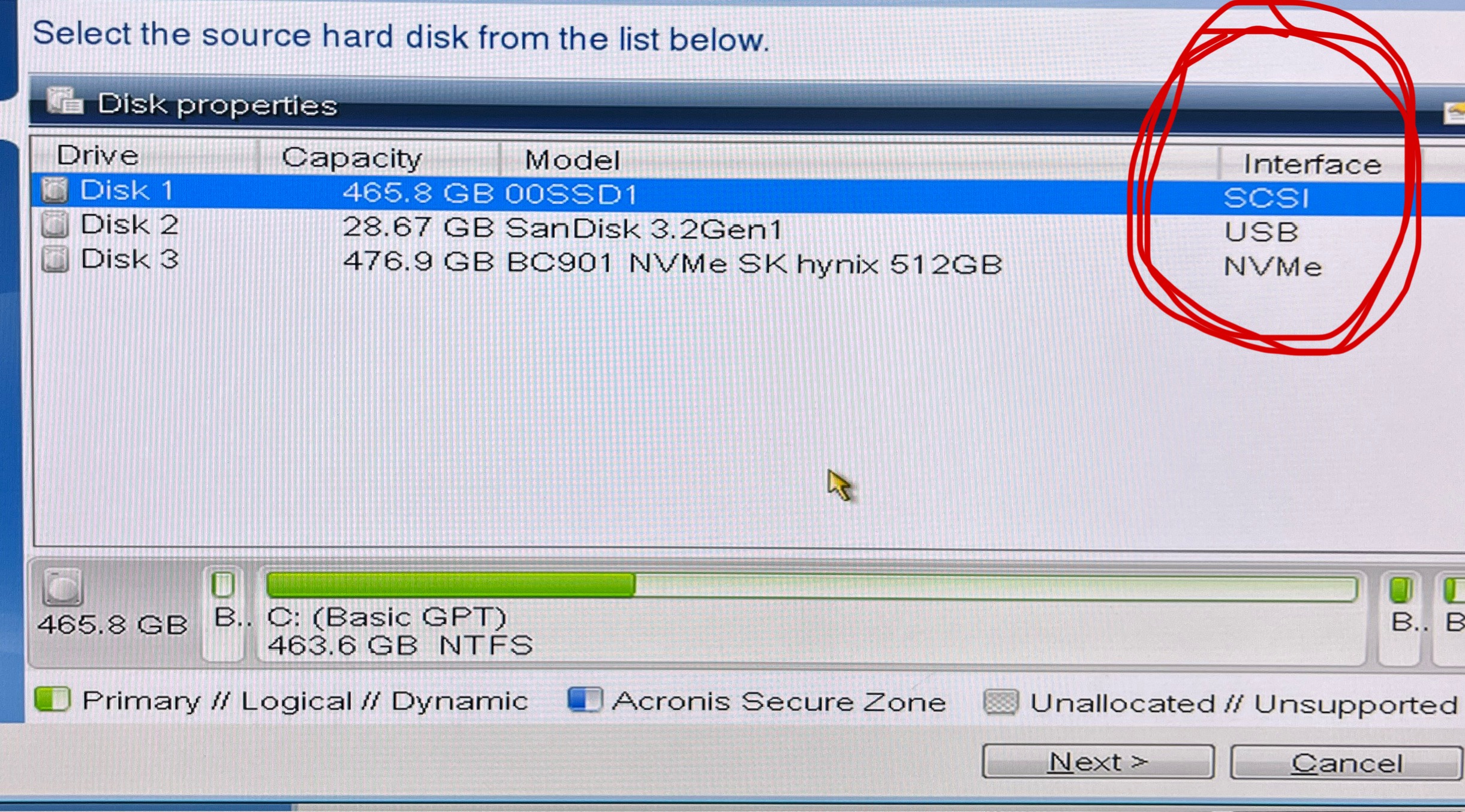
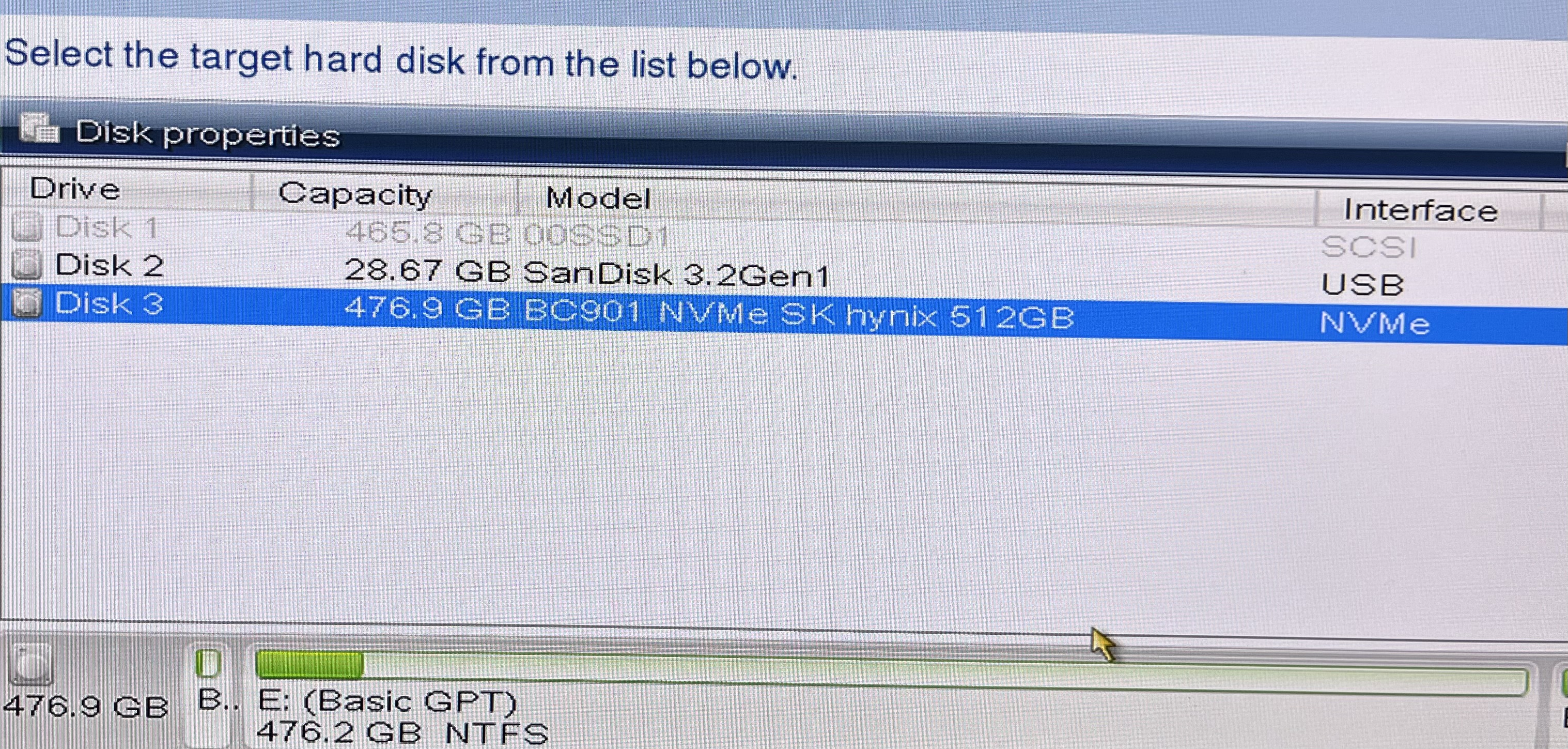
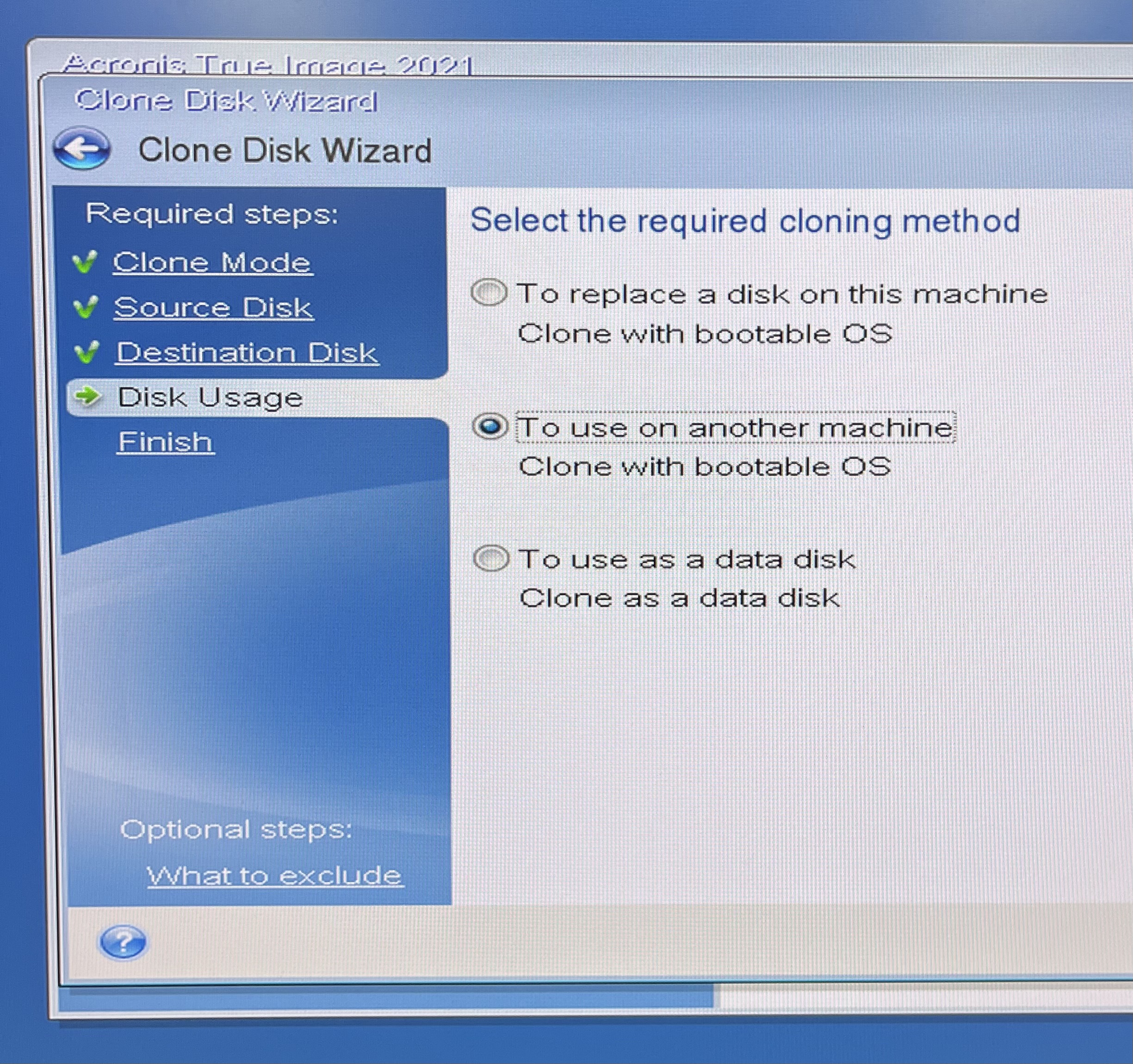
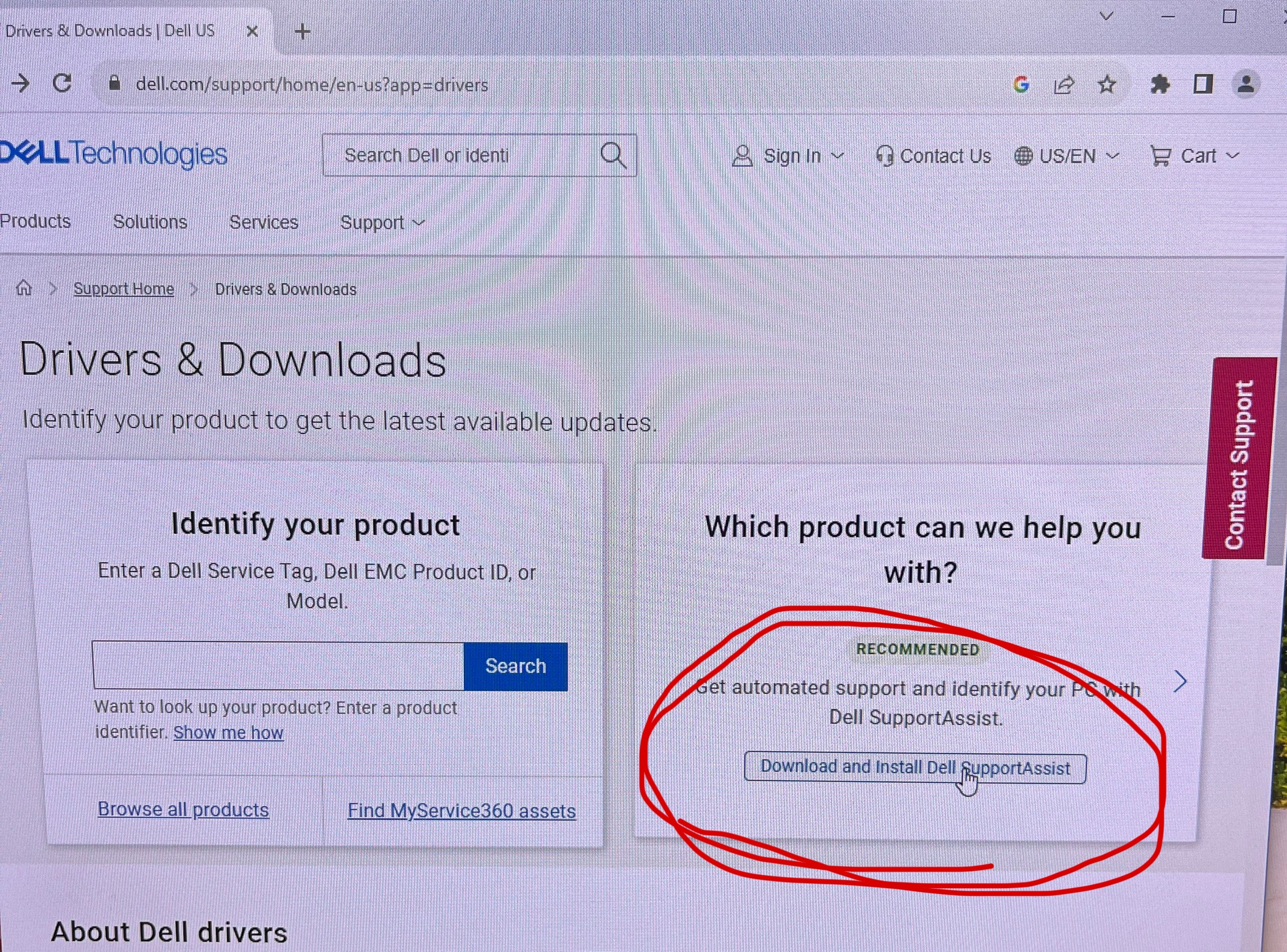
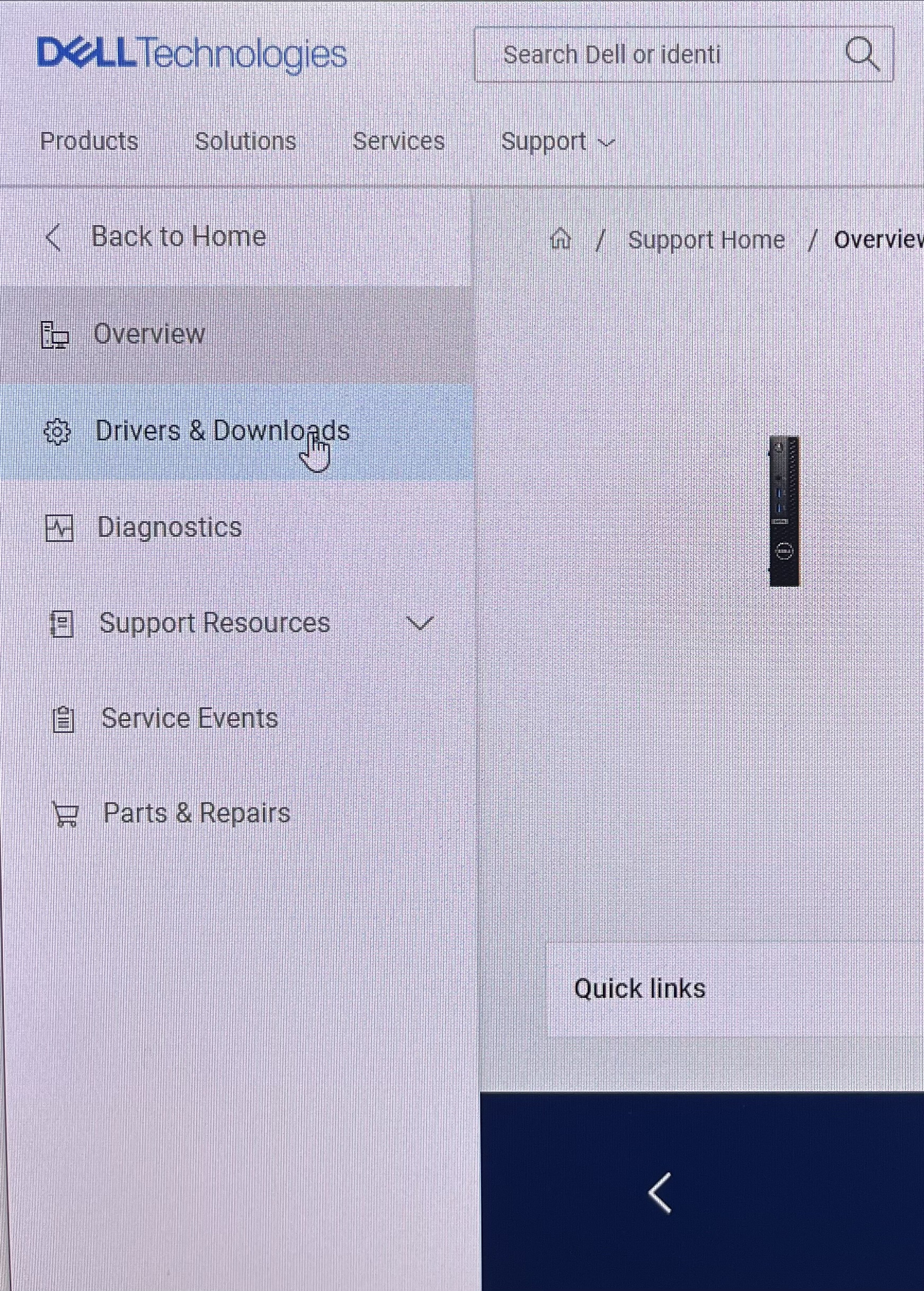
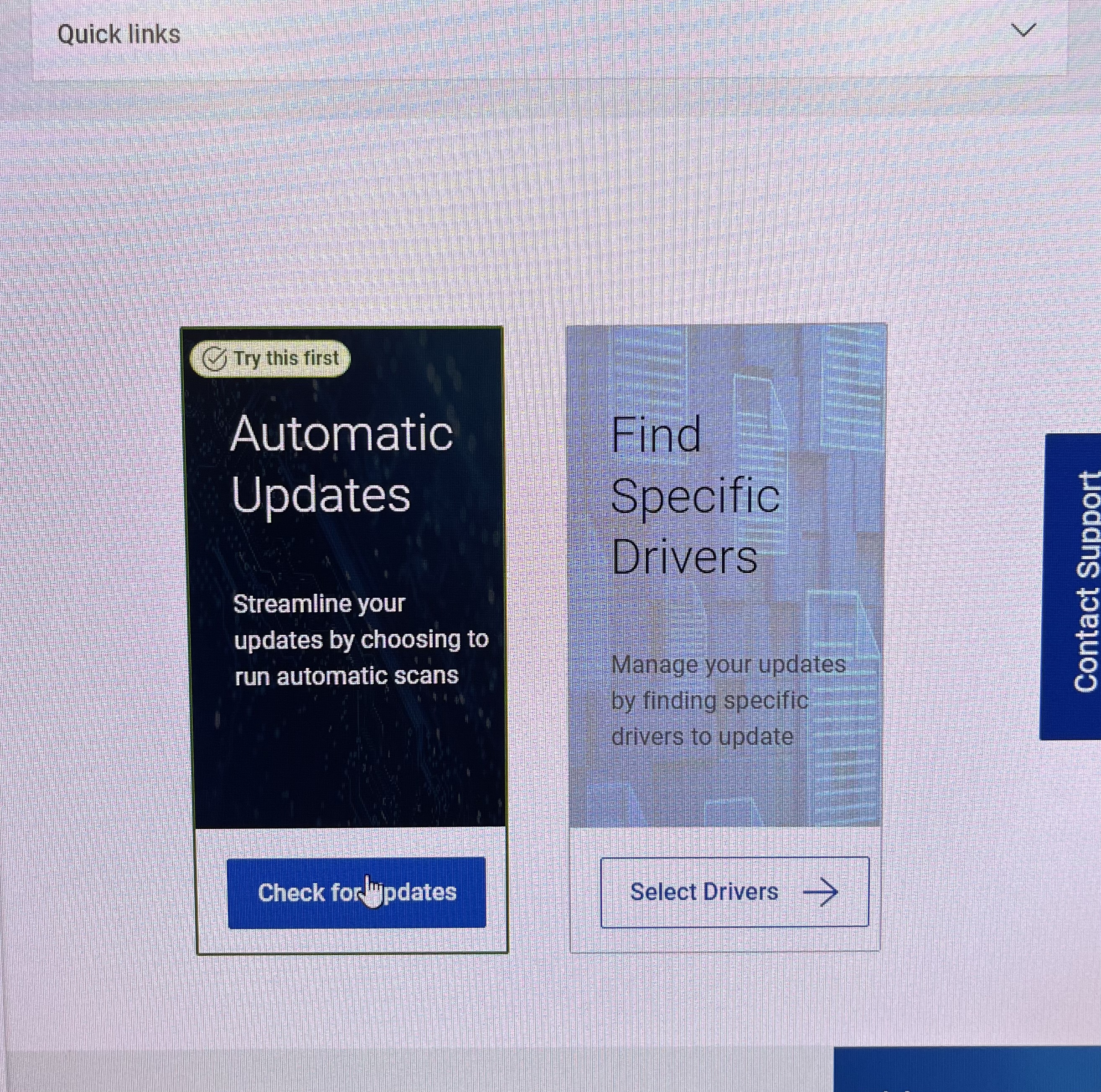
Go to Control Panel > Search BitLocker > Manage BitLocker > Turn off BitLocker.
Once BitLocker is off, remove the physical drive, and plug it into the new computer using one of the drive to USB/USBC adapters.
Connect the drive and an Acronis USB to the new computer.
Boot into BIOS and change the default settings to the following in the BIOS Setup. Turn on advanced settings if needed.
- AHCI/NVMe from the Storage section
- LAN Only from the System Management section
Restart after applying changes and boot back into BIOS.
Boot into Acronis and press 1
Now that we are in Acronis, select Tools & Utilities > Clone Disk
On clone mode, choose Automatic
On the source disk selection, select the drive with SCSI interface.
On the destination disk selection, select the drive with NVMe interface.
Next, on disk usage, select To use on another machine.
Next, select Proceed and then check the box to restart when operation is completed.
Note: The computer will keep the same admin password as it had on the old computer.
Now that we are done cloning, we need to install drivers so the new computer has its required drivers.
Go to http://dell.com/support/drivers and install the SupportAssist
Let the app run and it will direct to to a new screen on the browser.
After the app is done running, select Drivers & Downloads on the left side of the website. After that, select Automatic Updates
After it detects the drivers missing, click download and install.
Note: If the computer needs to be updated to Windows 11, now is a good time to download and install it.
One last thing needs to be done before the computer is ready.
After the drivers and windows 11 are installed.
- Remove the computer from the domain
- Tag it
- Change the computer name
- Re-add it to the domain
- Register the MAC address
| Files | ||
|---|---|---|
|
DataImage11.jpg 1 MB |
||
|
DataImage2.jpg 1.7 MB |
||
|
DataImage20.jpg 2.2 MB |
||
|
DataImage28.jpg 3.2 MB |
||
|
DataImage32.jpg 402.3 KB |
||
|
DataImage40.jpg 1.9 MB |
||
|
DataImage48.jpg 1004.1 KB |
||
|
DataImage60.jpg 4 MB |
||
|
DataImage63.jpg 2.3 MB |
||
|
DataImage81.jpg 848.7 KB |
||
|
DataImage89.jpg 2.5 MB |
||
|
DataImage95.jpg 1.6 MB |
||
|
DataImage97.jpg 2.5 MB |

 Get help for this page
Get help for this page Jitbit HelpDesk
Jitbit HelpDesk