- Colleague (Datatel)
- MyAccess and Parent Portal
- Registration, Checklist, or Signing Documents
- Touchnet
- Reports and ETL
How to Install Microsoft Office 365
Current students (in session) and employees have access to Microsoft Office 365, which includes Word, Excel, PowerPoint, Outlook, OneNote and OneDrive.
To download and install Office 365 to your PC or Mac, sign in to the Office 365 website using your Southern.edu email address and password at the following link, http://www.office.com.
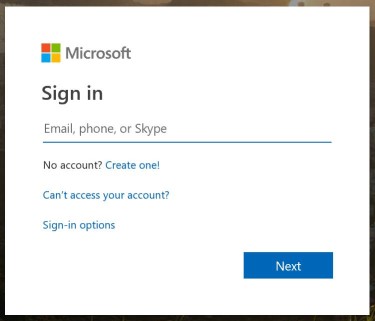
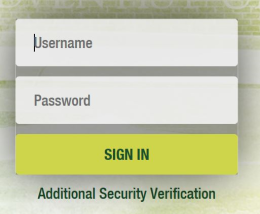
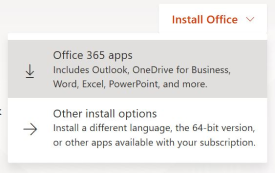
After installing the software, you can open any of the Office programs. It will ask you to sign in to your Office 365 account, which is your Southern.edu email address and password.
If you have any questions, please call the IT Help Desk at 423-236-2707.
To download and install Office 365 to your PC or Mac, sign in to the Office 365 website using your Southern.edu email address and password at the following link, http://www.office.com.
You will then be directed to the Southern login page.
After logging on, you will see an "Install Office" button toward the top right of the page. Click it and then click Office 365 apps. Follow the instructions to install Office on your computer.
After installing the software, you can open any of the Office programs. It will ask you to sign in to your Office 365 account, which is your Southern.edu email address and password.
If you have any questions, please call the IT Help Desk at 423-236-2707.
| Files | ||
|---|---|---|
|
DataImage72.png 33.3 KB |
||
|
DataImage72.png 47.8 KB |
||
|
DataImage9.jpeg 14.6 KB |

 Get help for this page
Get help for this page Jitbit HelpDesk
Jitbit HelpDesk