- Colleague (Datatel)
- MyAccess and Parent Portal
- Registration, Checklist, or Signing Documents
- Touchnet
- Reports and ETL
Adding/Editing Trips in Student Transport Web App
Question:
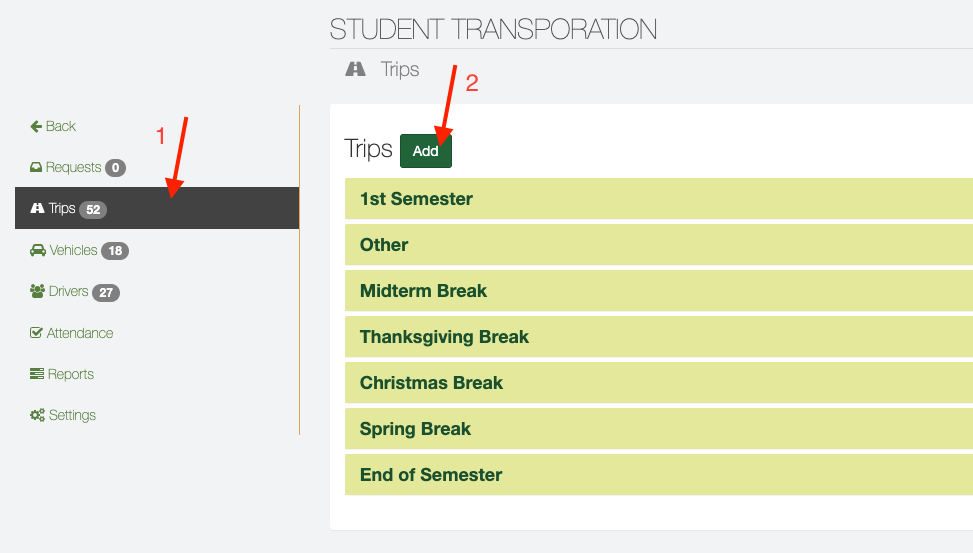
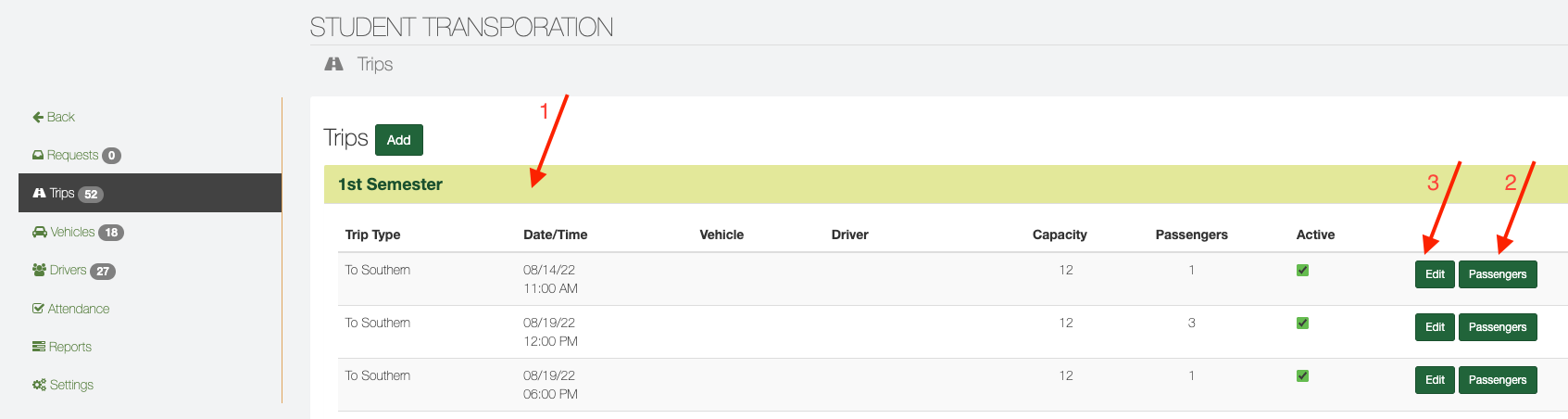
"...Each year we list out our Transportation shuttle schedule on our website for students to be able to sign up for shuttles during breaks. Please advise on my next steps."
Answer:
The user account should be set up as admin in the Student Transportation web app.
To add new trips there are two options.
Method 1 - Adding new trips.
- On the left side menu click on "Trips"
- Click the "Add" button and fill up the trip info. The Vehicle info on the right is not required. Make sure to check the "Active" box.
Method 2 - Editing existing trips.
** CAUTION: This method will remove permanently the list of passengers from the trip you are editing.
1. Also from Trips, expand the term (1st semester, spring break, etc.)
2. Click on passengers and delete all passengers from the list.
3. Then go back to the list of trips and click on edit. Change the date of the trip.
That should be it. Let us know if you have any other questions.
| Files | ||
|---|---|---|
|
DataImage36.png 74.7 KB |
||
|
DataImage71.png 59.2 KB |
||
|
image003.png 62.1 KB |
||
|
OriginalEmail.eml 287.6 KB |
||
|
OriginalEmail.eml 288 KB |
||
|
OriginalEmail.eml 289.5 KB |

 Get help for this page
Get help for this page Jitbit HelpDesk
Jitbit HelpDesk