- Colleague (Datatel)
- MyAccess and Parent Portal
- Registration, Checklist, or Signing Documents
- Touchnet
- Reports and ETL
Manually Upload Documents to Nolij
The following describes the process to manually upload a document to document imaging server (Nolij).
0. First of all, please make sure that your Southern account is correctly set up to access Nolij. If you are not sure, create a ticket requesting the appropriate access.
1. Go to https://di.southern.edu and log in using your Southern user name and password. Nolij website runs better if you have Java installed on your computer. If you don't have it or not sure, do not worry you can still use the website without it. If Java is not present the website will warn you about that and allow you to continue after you click on a button that says "Proceed Without Java".

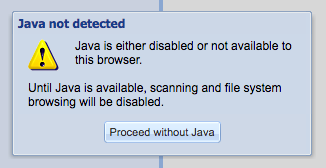
2. Search for the person that you need to upload a file for. The easy way to find a person is by Person ID with a leading zero, but if you don't have that number available then use the first and last name. Just make sure that you capitalize both the first and last name and that you spell them correctly if not the system will not be able to find the person.
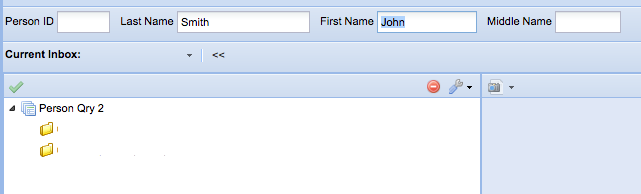
3. Click on the name of the person that you want to upload the file for. Then drag and drop the file in the area shown in the following image (where it says "Drop the file here!"). This step assumes that you have a file ready to be uploaded, normally a PDF file.
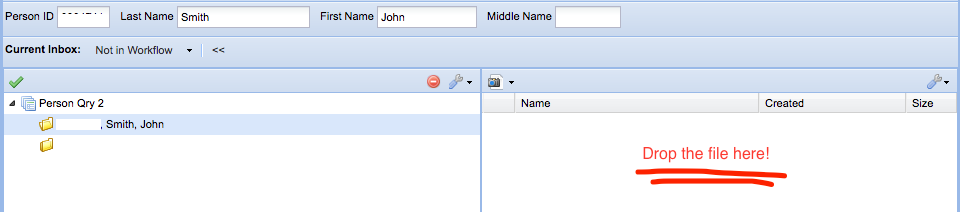
4. After the file has been uploaded the name will show on the screen. But there is still one more step to do before we called it done.
5. The uploaded file needs to be indexed. To do that right-click on the file you just uploaded and select "Choose Index Types...". Select the appropriate document type and click Ok.
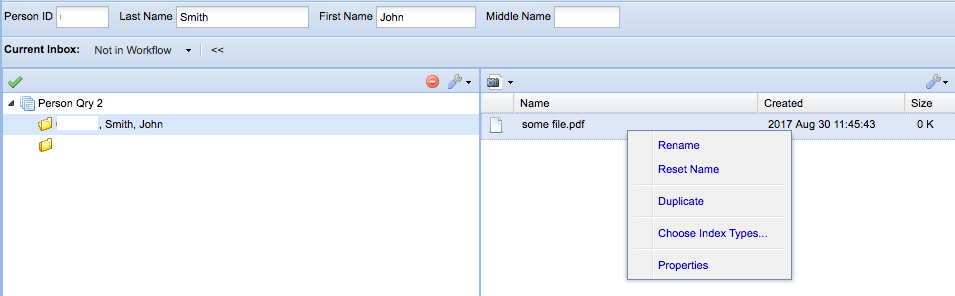
And that's it, after that the new file is attached to the selected person and available in Nolij.
0. First of all, please make sure that your Southern account is correctly set up to access Nolij. If you are not sure, create a ticket requesting the appropriate access.
1. Go to https://di.southern.edu and log in using your Southern user name and password. Nolij website runs better if you have Java installed on your computer. If you don't have it or not sure, do not worry you can still use the website without it. If Java is not present the website will warn you about that and allow you to continue after you click on a button that says "Proceed Without Java".
2. Search for the person that you need to upload a file for. The easy way to find a person is by Person ID with a leading zero, but if you don't have that number available then use the first and last name. Just make sure that you capitalize both the first and last name and that you spell them correctly if not the system will not be able to find the person.
3. Click on the name of the person that you want to upload the file for. Then drag and drop the file in the area shown in the following image (where it says "Drop the file here!"). This step assumes that you have a file ready to be uploaded, normally a PDF file.
4. After the file has been uploaded the name will show on the screen. But there is still one more step to do before we called it done.
5. The uploaded file needs to be indexed. To do that right-click on the file you just uploaded and select "Choose Index Types...". Select the appropriate document type and click Ok.
And that's it, after that the new file is attached to the selected person and available in Nolij.
| Files | ||
|---|---|---|
|
Screen Shot 2017-08-30 at 11.23.06 AM.png |
||
|
Screen Shot 2017-08-30 at 11.29.47 AM.png |
||
|
Screen Shot 2017-08-30 at 11.36.11 AM.png |
||
|
Screen Shot 2017-08-30 at 11.52.45 AM.png |

 Get help for this page
Get help for this page Jitbit HelpDesk
Jitbit HelpDesk