- Colleague (Datatel)
- MyAccess and Parent Portal
- Registration, Checklist, or Signing Documents
- Touchnet
- Reports and ETL
How to Enable Single Sign On (SSO) in FortiClient VPN
If the FortiClient VPN login screen has a blue SAML Login button, you are already configured for SSO and don't need to follow these steps.


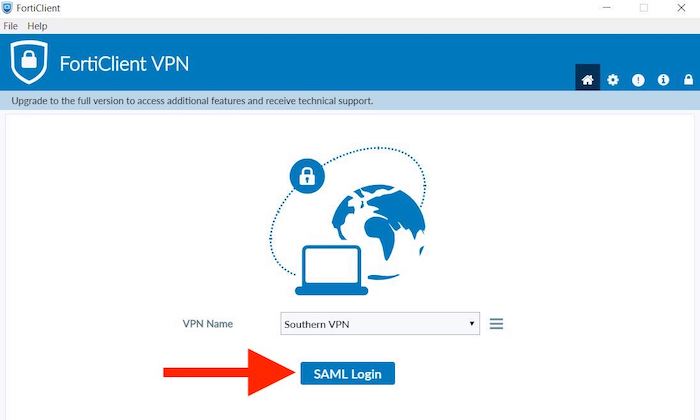
If you don't have a SAML Login button, click on the three horizontal lines to the left of Southern VPN and select "Edit the selected connection".
Check the box to "Enable Single Sign On (SSO) for VPN Tunnel" and then click the Save button.
You will then have the SAML Login button. Click that and login using your Southern email address and password.
If you have any questions, please contact the IT Helpdesk at 423-236-2707.
| Files | ||
|---|---|---|
|
DataImage11.jpg 25.7 KB |
||
|
DataImage46.jpg 28.8 KB |
||
|
DataImage46.jpg 32.9 KB |

 Get help for this page
Get help for this page Jitbit HelpDesk
Jitbit HelpDesk