- Colleague (Datatel)
- MyAccess and Parent Portal
- Registration, Checklist, or Signing Documents
- Touchnet
- Reports and ETL
Parent Portal - Creating An Account
Once granted access, you will need to send an Invite to your parent so they can create a Parent Account.
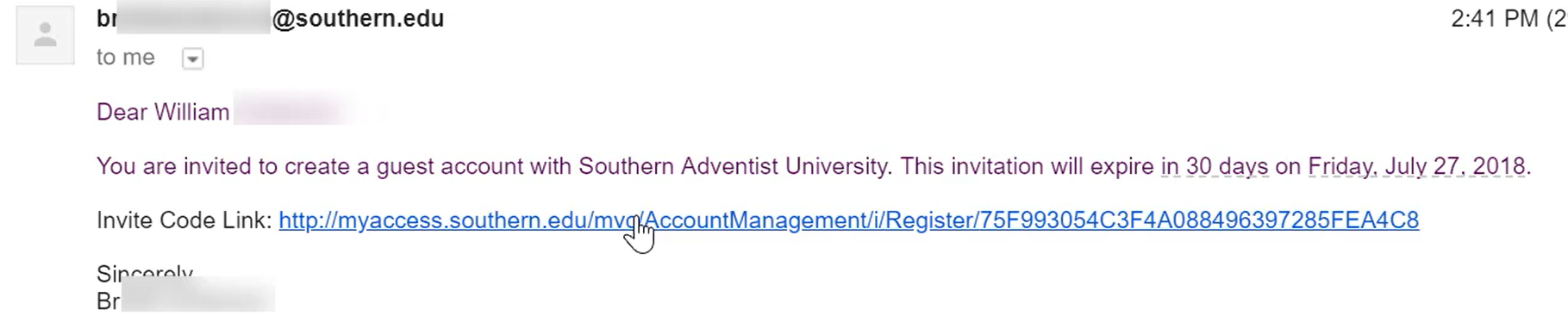 4. The parent needs to click the link contained in the email to begin the setup process.
4. The parent needs to click the link contained in the email to begin the setup process.
5. The parent then needs to enter their personal details and click Next Page”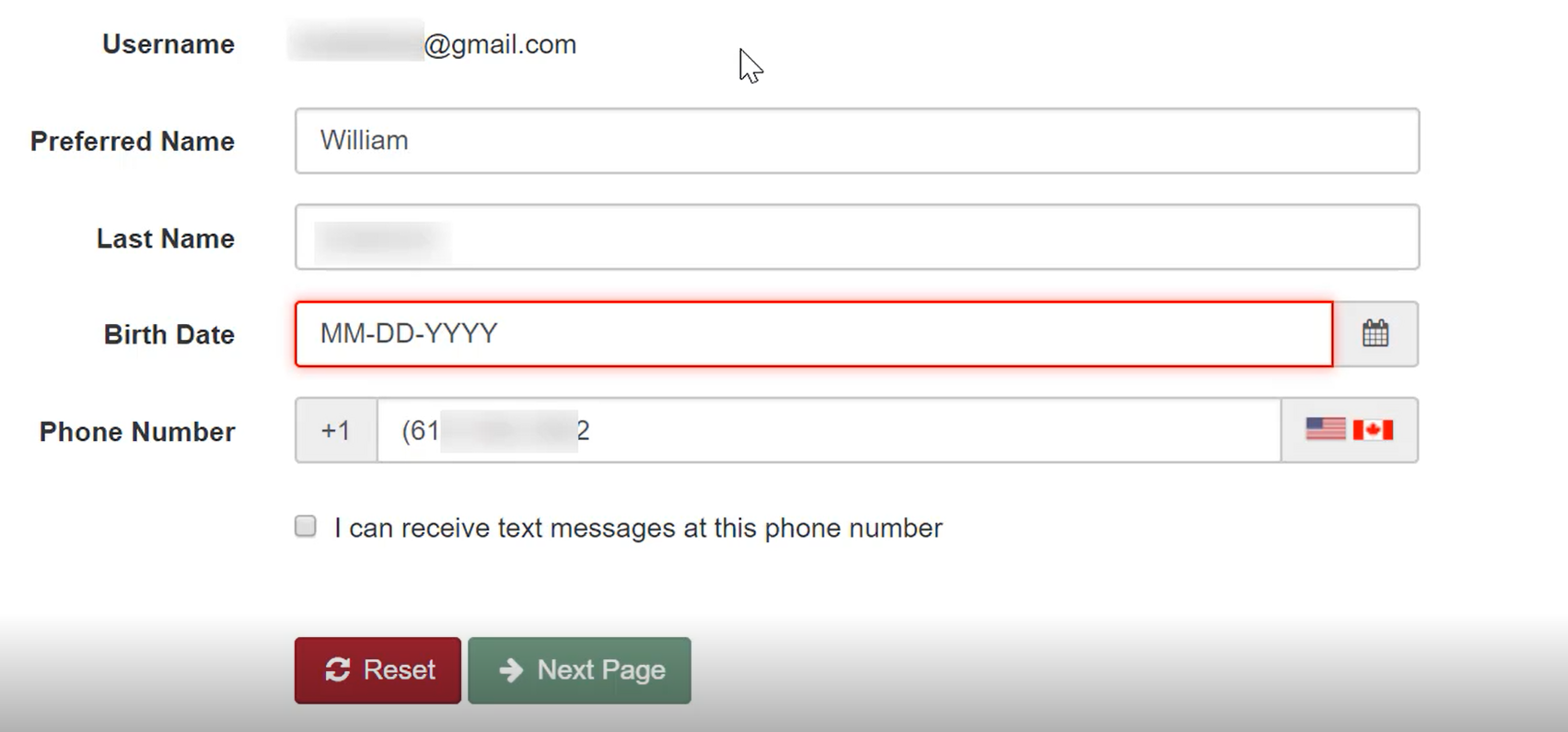
6. Create a password for your account matching the criteria listed
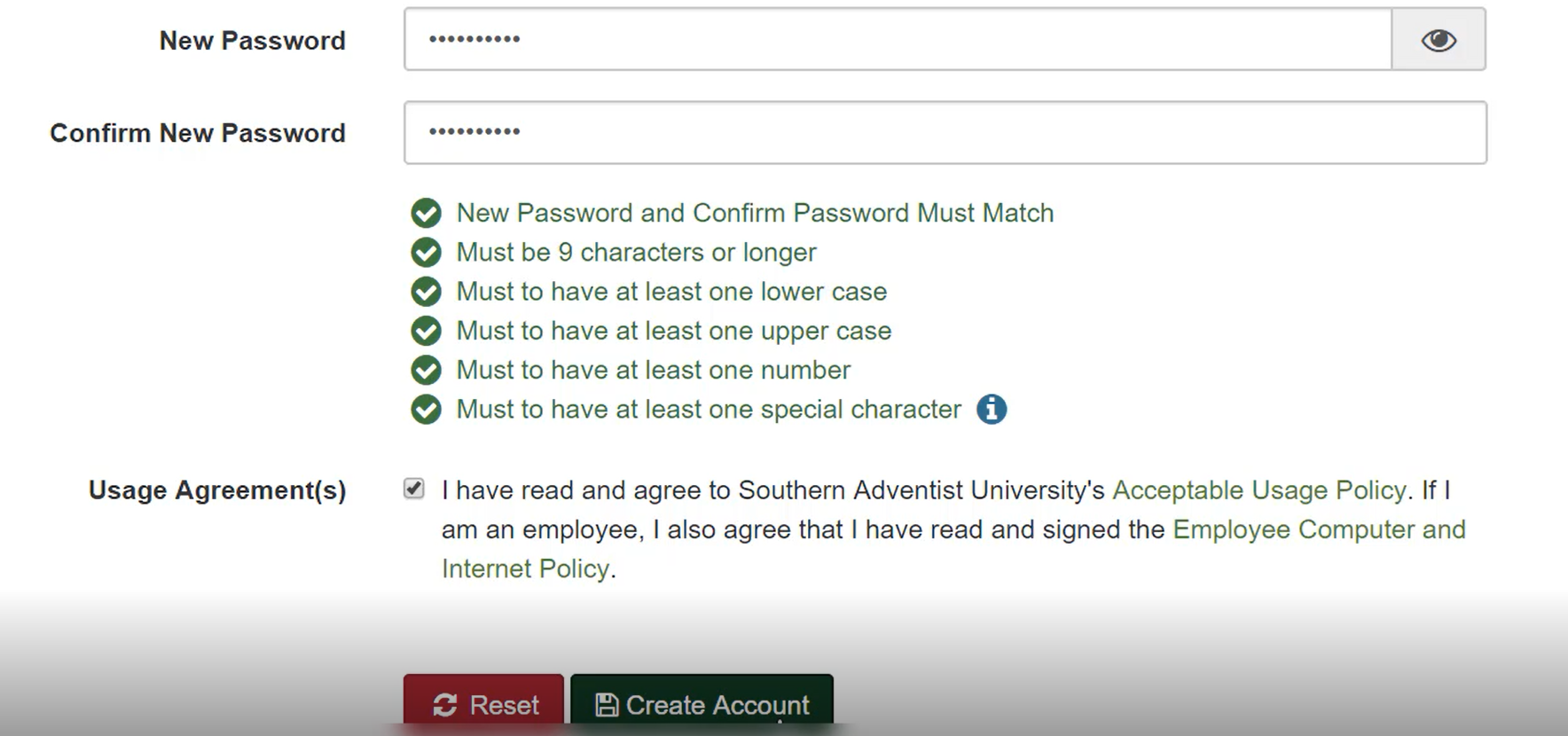
7. Click “Create Account”
8. You will be redirected to the “Guest Account Created” page
9. Visit southern.edu/parents and scroll down to the LOGIN link in the green rectangle and login with your email and new Southern password (there may be up to an hour delay before you can login with the newly created parent account) During the first time login, Microsoft will require you to setup Multi-Factor Authentication (MFA) and push you to download Microsoft Authenticator on your cell phone.
1. In MyAccess, click on the Academics tab, then click Academic Profile.
2. Under your picture and to the right under Information Access should be listed your parent(s) name(s). If they do not yet have a Parent Account, you will see a green "Send Invite" link under their name. Click that "Send Invite Link".
3. On the page that comes up, enter their email address and phone number. (If they do not have a US phone number, enter a fake number like (555) 555-5555) and click the SEND button. An email should be sent to the parent's email address.
5. The parent then needs to enter their personal details and click Next Page”
6. Create a password for your account matching the criteria listed
7. Click “Create Account”
8. You will be redirected to the “Guest Account Created” page
9. Visit southern.edu/parents and scroll down to the LOGIN link in the green rectangle and login with your email and new Southern password (there may be up to an hour delay before you can login with the newly created parent account) During the first time login, Microsoft will require you to setup Multi-Factor Authentication (MFA) and push you to download Microsoft Authenticator on your cell phone.
If you need additional help, please call us at 423-236-2707
| Files | ||
|---|---|---|
|
ParentPortalAcuontCreation1.PNG 258.4 KB |
||
|
ParentPortalAcuontCreation2.PNG 262.1 KB |
||
|
ParentPortalAcuontCreation3.PNG 596.4 KB |

 Get help for this page
Get help for this page Jitbit HelpDesk
Jitbit HelpDesk