- Colleague (Datatel)
- MyAccess and Parent Portal
- Registration, Checklist, or Signing Documents
- Touchnet
- Reports and ETL
Browser - Clearing Cache
Chrome
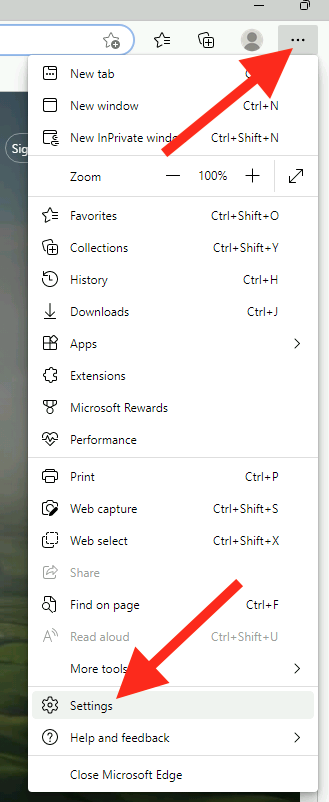
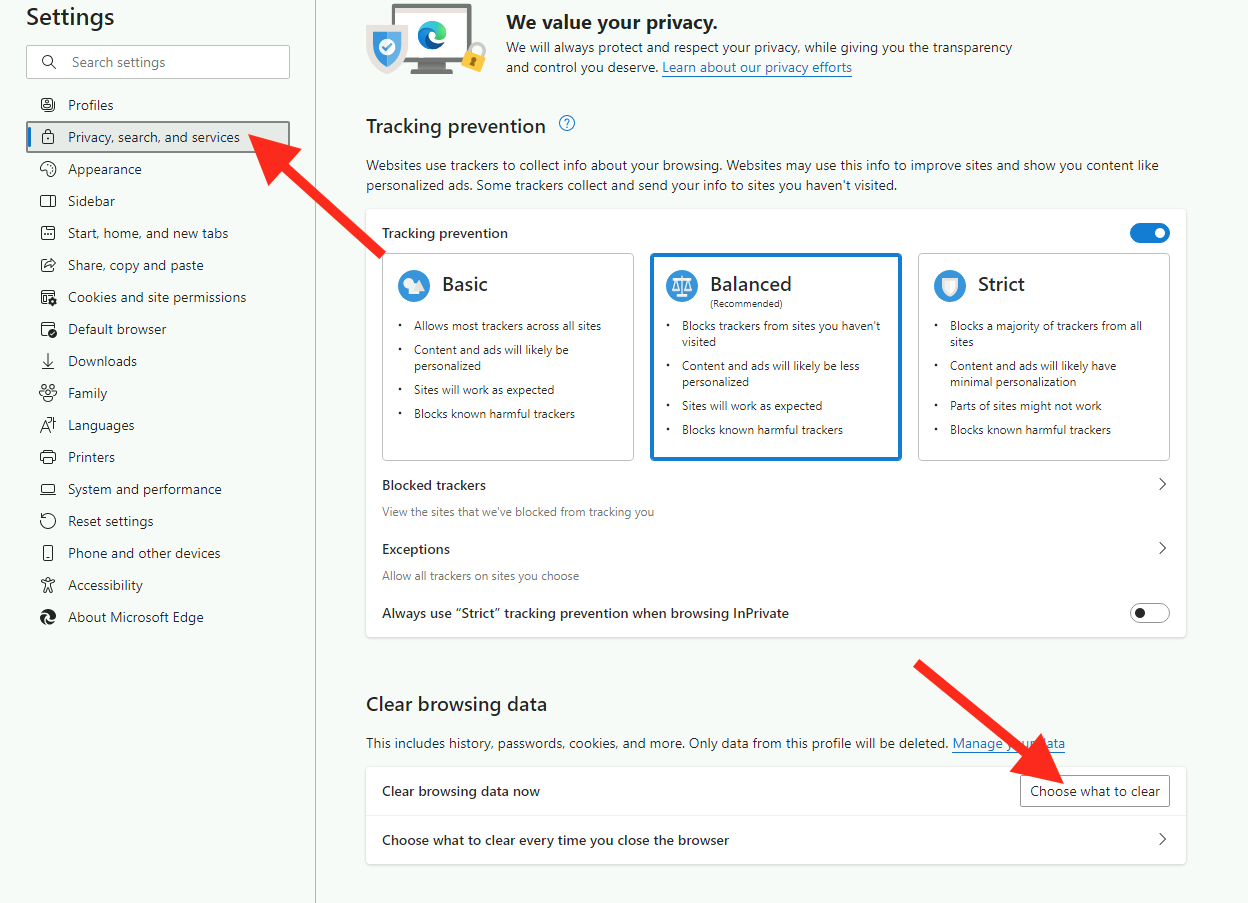
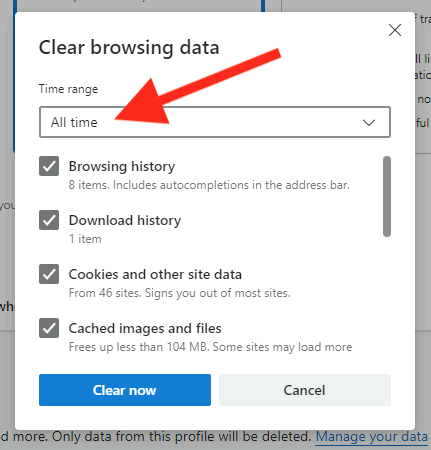
- Click the "three dots" (top right)
- More Tools > Clear Browsing Data
- Change "Time range" to "All Time"
- Check the "Cached Images and Files"
- Click "Clear Browsing Data"
- Click on the "three dots" (top right)
- Settings
- Privacy, search and services
- "Choose what to clear" under Clear Browsing Data
- Select "All time" under time range and check all the boxes below and click "Clear now"
Safari
- Click "Safari" in the upper left hand side. When the menu appears, click "Preferences"
- In the window that appears, click the Advanced tab. Check the box at the bottom that says Show Develop menu...
- Close the window and then click on the Develop menu.
- Click on Empty Caches.
- Click the three dashes (top right)
- Options > Advanced (left side) > Cached Web Content > Clear Now
| Files | ||
|---|---|---|
|
Capture.PNG 2.6 KB |
||
|
Capture.PNG 1.6 KB |
||
|
Capture.PNG 126.9 KB |
||
|
Capture1.PNG 2.9 KB |
||
|
Capture1.PNG 1.4 KB |
||
|
Capture1.PNG 2.5 KB |
||
|
Capture2.PNG 3.2 KB |
||
|
Capture2.PNG 14.6 KB |
||
|
DataImage14.png 68.6 KB |
||
|
DataImage19.png 159.8 KB |
||
|
DataImage49.png 38.9 KB |
||
|
safari_preferences.png 1 MB |
||
|
safari002.png 90.9 KB |
||
|
safari003.png 586.9 KB |

 Get help for this page
Get help for this page Jitbit HelpDesk
Jitbit HelpDesk