- Colleague (Datatel)
- MyAccess and Parent Portal
- Registration, Checklist, or Signing Documents
- Touchnet
- Reports and ETL
How to Delete Outlook Profile
Make sure Outlook is closed before starting these steps.
Click on the Start Menu and type Control Panel and then select it from the results.
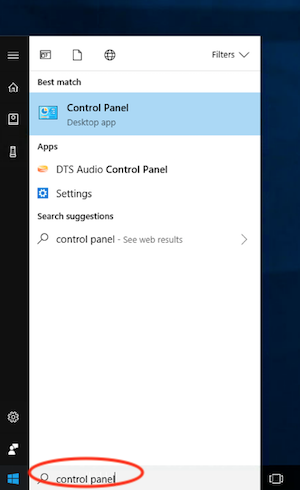
In the Control Panel search box at the top right, type Mail and then click on Mail in the results.

Click on Show Profiles.
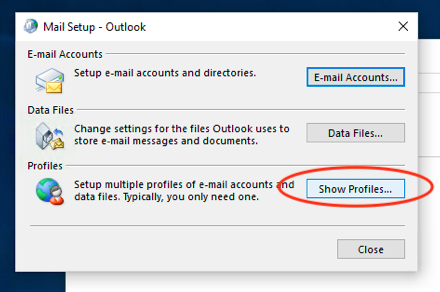
Select the profile listed and click on Remove and then confirm the removal.
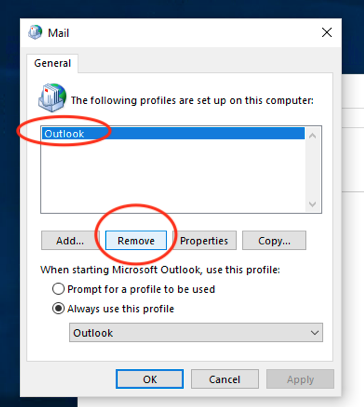
Then click OK and close Control Panel.
Open Outlook and it will pop up with a box asking to name your Outlook profile. Type Southern and then press Enter.
Then Outlook will open like it's running for the first time. It will ask for your name, email address and password. After you enter the information, Outlook will configure all the server settings automatically. Once Outlook is configured, it may take a few minutes before all your email and calendar events start to show up, depending on how large your mailbox is.
If you have any questions or run into any issues, please call the IT Helpdesk at 423-236-2707.
Click on the Start Menu and type Control Panel and then select it from the results.
In the Control Panel search box at the top right, type Mail and then click on Mail in the results.
Click on Show Profiles.
Select the profile listed and click on Remove and then confirm the removal.
Then click OK and close Control Panel.
Open Outlook and it will pop up with a box asking to name your Outlook profile. Type Southern and then press Enter.
Then Outlook will open like it's running for the first time. It will ask for your name, email address and password. After you enter the information, Outlook will configure all the server settings automatically. Once Outlook is configured, it may take a few minutes before all your email and calendar events start to show up, depending on how large your mailbox is.
If you have any questions or run into any issues, please call the IT Helpdesk at 423-236-2707.
| Files | ||
|---|---|---|
|
DataImage2.png 52.8 KB |
||
|
DataImage22.png 74.1 KB |
||
|
DataImage41.png 76.8 KB |
||
|
DataImage50.png 56.4 KB |
||
|
DataImage77.png 62.1 KB |

 Get help for this page
Get help for this page Jitbit HelpDesk
Jitbit HelpDesk