- Colleague (Datatel)
- MyAccess and Parent Portal
- Registration, Checklist, or Signing Documents
- Touchnet
- Reports and ETL
Computer Not Staying Awake / Ignoring Sleep Settings
Question:
I've changed the computer sleep settings, but the computer still goes to sleep before the inactivity time is up. How can I make the computer stay awake?
Answer:
This is a known issue with Windows 8 and 10. Currently the only fix is to modify a Group Policy setting. Follow the steps below to make the change.
1. Open the Group Policy Editor by clicking on the Start Menu and type gpedit.msc and press Enter.
2. Go to the following path: Computer Configuration, Windows Settings, Security Settings, Local Policies, Security Options
3. Double click on "Interactive logon: Machine inactivity limit" and change the value to 0.
4. Close the Group Policy Editor and restart Windows.
5. That's it, Windows should now follow the sleep settings in the Settings app.
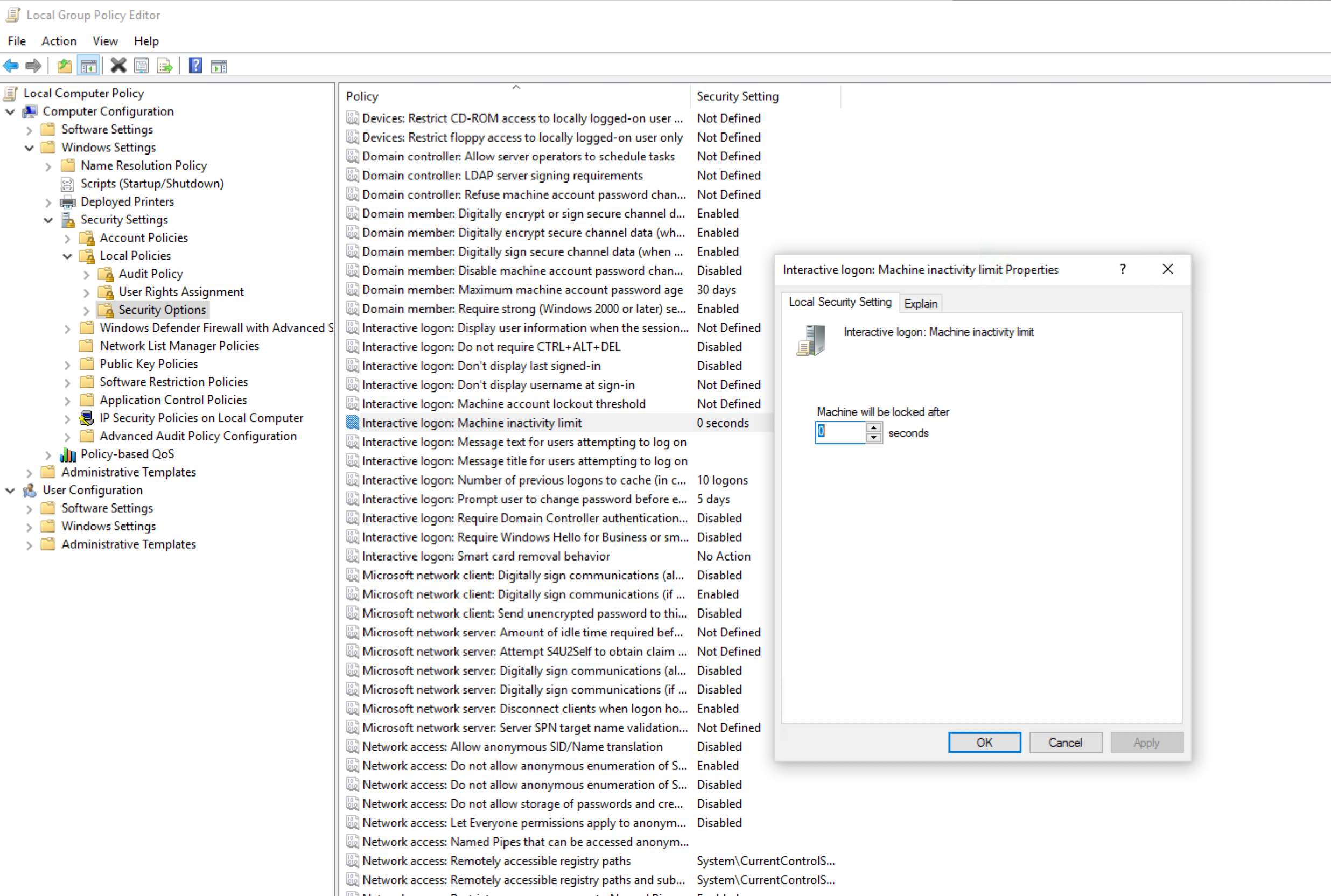
I've changed the computer sleep settings, but the computer still goes to sleep before the inactivity time is up. How can I make the computer stay awake?
Answer:
This is a known issue with Windows 8 and 10. Currently the only fix is to modify a Group Policy setting. Follow the steps below to make the change.
1. Open the Group Policy Editor by clicking on the Start Menu and type gpedit.msc and press Enter.
2. Go to the following path: Computer Configuration, Windows Settings, Security Settings, Local Policies, Security Options
3. Double click on "Interactive logon: Machine inactivity limit" and change the value to 0.
4. Close the Group Policy Editor and restart Windows.
5. That's it, Windows should now follow the sleep settings in the Settings app.
| Files | ||
|---|---|---|
|
DataImage67.png 1.6 MB |

 Get help for this page
Get help for this page Jitbit HelpDesk
Jitbit HelpDesk