- Colleague (Datatel)
- MyAccess and Parent Portal
- Registration, Checklist, or Signing Documents
- Touchnet
- Reports and ETL
Mapping Network Drives in Mac OS
If you are mapping these drives from Southern's WiFi or off campus, you will first need to connect to Southern's VPN. For instructions on installing and connecting to VPN, follow the steps on this KB article. After VPN is installed and connected, follow the steps below.
Step 1: Click anywhere on your desktop to make sure "Finder" is the active application on the top left of your screen.
Step 2: Click on the "Go" menu and then select "Connect to server" all the way at the bottom.
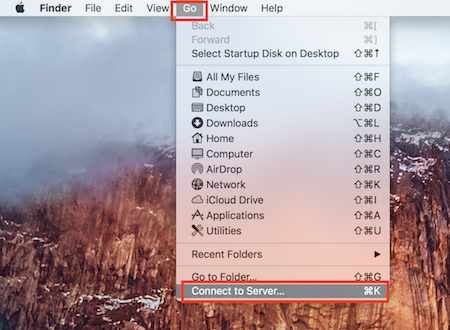
Step 3: Type the server address of the drive you are trying to map.
H drive path: smb://ellis.intranet.southern.edu/home/yourusername
I drive path: smb://oswald.intranet.southern.edu/yourdepartment *see list of department folders below
J drive path: smb://ellis.intranet.southern.edu/everyone
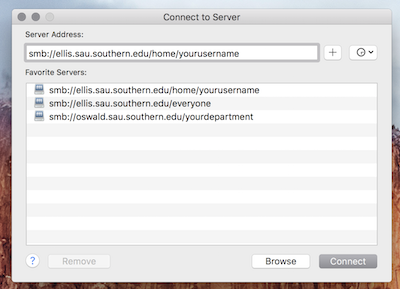
Step 4: Once you have the server address entered, click the "+" to the right of it to add it to Favorite Servers and then click "Connect." (When connecting in the future, you can just double-click on the server from the favorites list.)
Step 5: You will be prompted for your credentials. type sau\ before your username. Then enter your password, select "Remember this password in my keychain" and "Connect." (Only select the remember password option if your computer is secured with a login password)
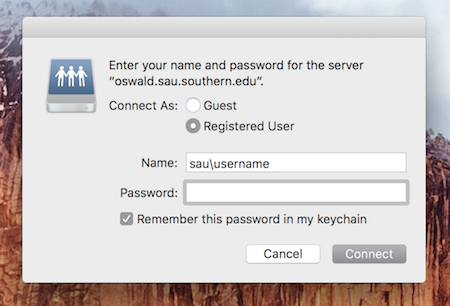
Department Folders on Oswald (I: drive)
Step 1: Click anywhere on your desktop to make sure "Finder" is the active application on the top left of your screen.
Step 2: Click on the "Go" menu and then select "Connect to server" all the way at the bottom.
Step 3: Type the server address of the drive you are trying to map.
H drive path: smb://ellis.intranet.southern.edu/home/yourusername
I drive path: smb://oswald.intranet.southern.edu/yourdepartment *see list of department folders below
J drive path: smb://ellis.intranet.southern.edu/everyone
Step 4: Once you have the server address entered, click the "+" to the right of it to add it to Favorite Servers and then click "Connect." (When connecting in the future, you can just double-click on the server from the favorites list.)
Step 5: You will be prompted for your credentials. type sau\ before your username. Then enter your password, select "Remember this password in my keychain" and "Connect." (Only select the remember password option if your computer is secured with a login password)
Department Folders on Oswald (I: drive)
- accounting
- architecturalservices
- biology
- bmri
- businessdept
- campusministry
- chemistry
- confcenter
- cte
- development
- edpsych
- english
- enrollment
- finance
- glcd
- healthserv
- history
- hr
- instresearch
- is
- journalism
- math
- modernlangs
- nursing
- pe
- physics
- plantservices
- poffice
- pta
- purchasing
- records
- religion
- riskmanagement
- service
- socialfamily
- studentservices
- studentsuccess
- talge
- technology
- thatcher
- transportationservices
- villagemkt
- vpacad
- wsmc
| Files | ||
|---|---|---|
|
Mac_01.png 274.8 KB |
||
|
Mac_02.png 76.2 KB |
||
|
Mac_03.png 132.8 KB |

 Get help for this page
Get help for this page Jitbit HelpDesk
Jitbit HelpDesk