- Colleague (Datatel)
- MyAccess and Parent Portal
- Registration, Checklist, or Signing Documents
- Touchnet
- Reports and ETL
Mapping Network Drives in Windows
If you are mapping these drives from Southern's WiFi or off campus, you will first need to connect to Southern's VPN.
Step 1: Right click on "This PC" in File Explorer and select "Map Network Drive."
Windows 10
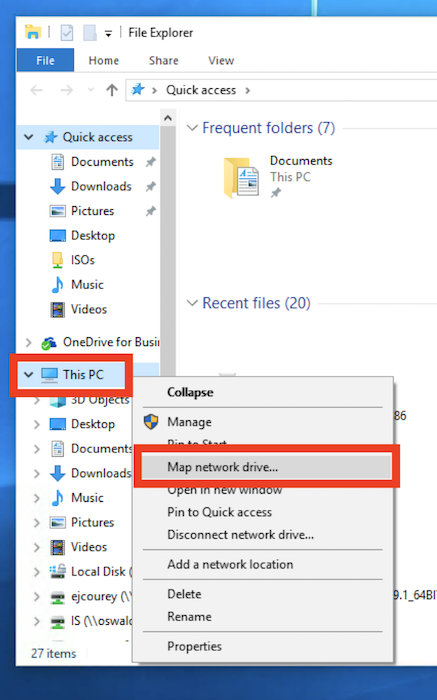
Step 1: Right click on "This PC" in File Explorer and select "Map Network Drive."
Windows 10
Windows 11
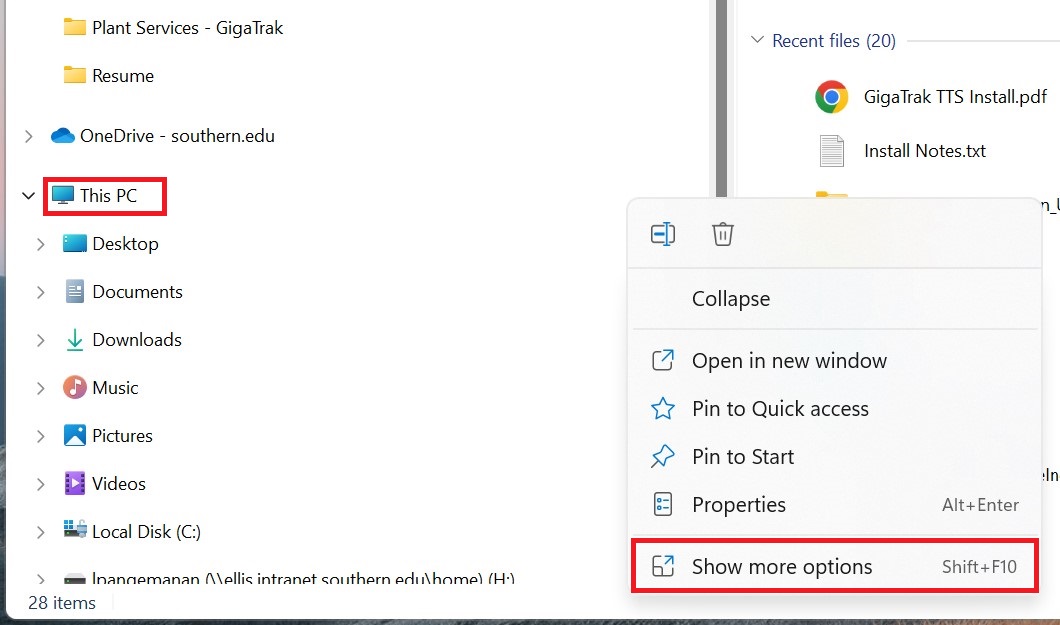
Step 2: Select a drive letter.
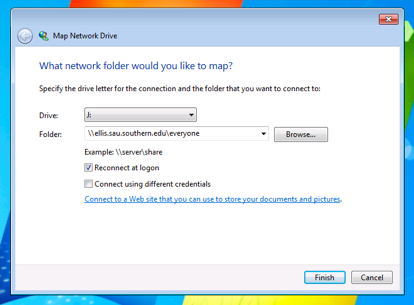
Step 3: Type the folder path for the drive you are mapping.
H drive path: \\ellis.intranet.southern.edu\home\yourusername
I drive path: \\oswald.intranet.southern.edu\yourdepartment *see list of department folders below
J drive path: \\ellis.intranet.southern.edu\everyone
Step 4: Check the "Reconnect at logon" box.
Step 5: Select "Finish."
If you are asked to log on, type sau\ before your username.
Repeat these steps for each drive you need to map. If you work for more than one department and need access to multiple "I drives", just choose a different letter for each additional department drive. Any available drive letter will work.
Department Folders on Oswald (I: drive)
Step 2: Select a drive letter.
Step 3: Type the folder path for the drive you are mapping.
H drive path: \\ellis.intranet.southern.edu\home\yourusername
I drive path: \\oswald.intranet.southern.edu\yourdepartment *see list of department folders below
J drive path: \\ellis.intranet.southern.edu\everyone
Step 4: Check the "Reconnect at logon" box.
Step 5: Select "Finish."
If you are asked to log on, type sau\ before your username.
Repeat these steps for each drive you need to map. If you work for more than one department and need access to multiple "I drives", just choose a different letter for each additional department drive. Any available drive letter will work.
Department Folders on Oswald (I: drive)
- accounting
- architecturalservices
- biology
- bmri
- businessdept
- campusministry
- campussafety
- chemistry
- counseling
- confcenter
- cshop
- cte
- development
- edpsych
- english
- enrollment
- finance
- foodserv
- glcd
- healthserv
- history
- hr
- instresearch
- is
- journalism
- math
- modernlangs
- nursing
- pe
- physics
- plantservices
- poffice
- pta
- purchasing
- records
- religion
- retention
- riskmanagement
- service
- servicedept
- socialfamily
- studentservices
- studentsuccess
- talge
- technology
- thatcher
- transportationservices
- villagemkt
- vpacad
- wsmc
| Files | ||
|---|---|---|
|
DataImage72.jpg 98.1 KB |
||
|
DataImage88.png 200 KB |
||
|
Win10_01.png 122.9 KB |
||
|
Win7_01.png 107.9 KB |
||
|
Win7_02.png 57.5 KB |

 Get help for this page
Get help for this page Jitbit HelpDesk
Jitbit HelpDesk