Install Network Printer on MAC
You can follow this link to add printer on MAC from Apple website:
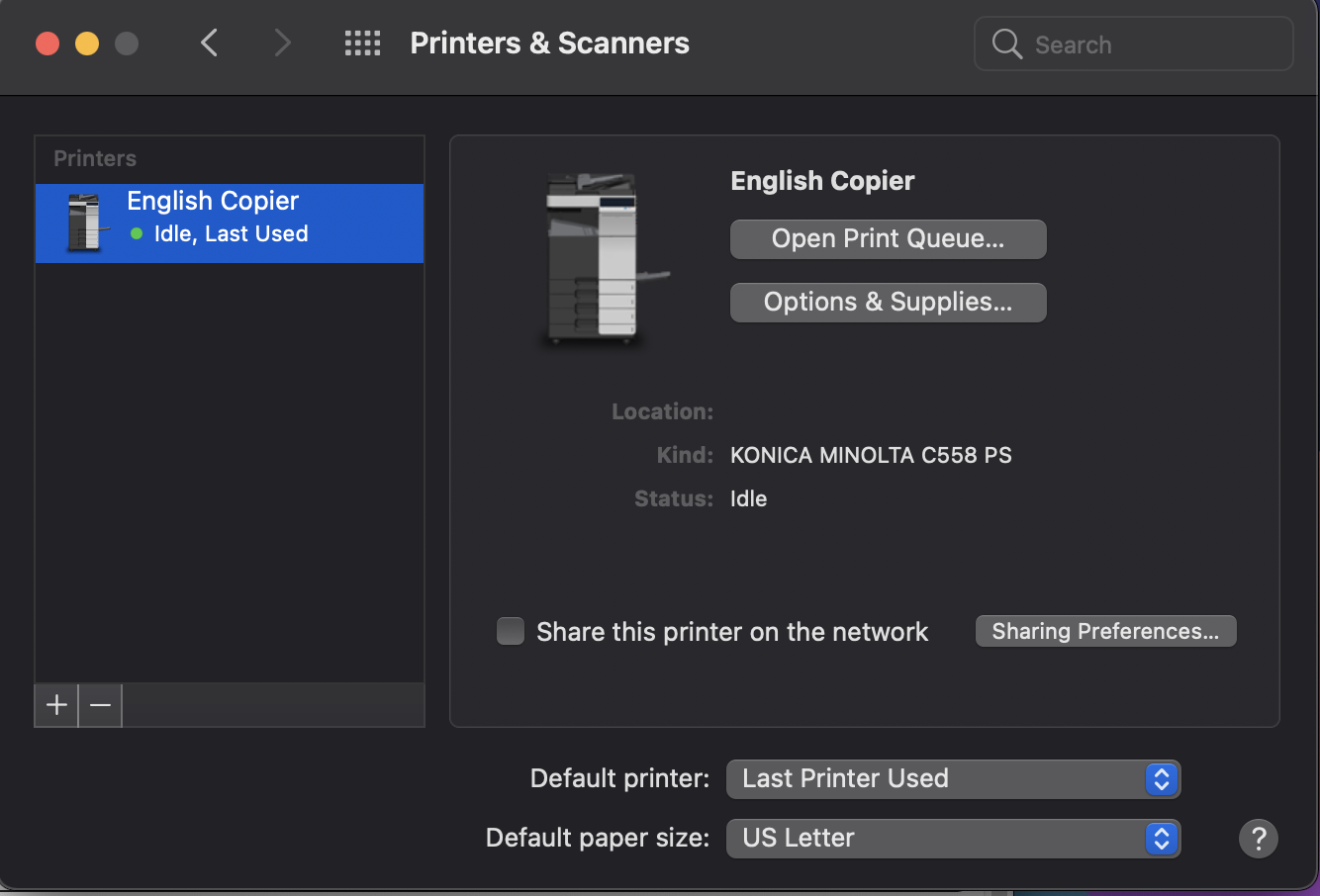
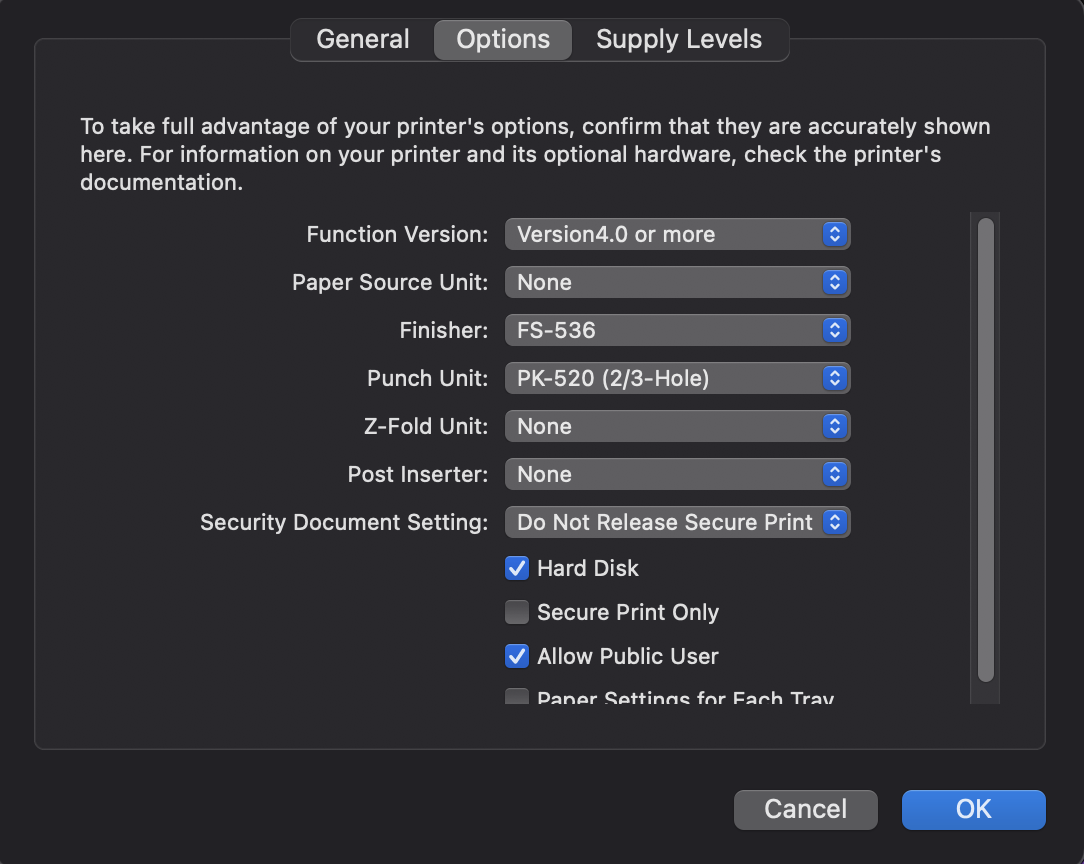
Make sure to install the latest printer driver first before adding the printer. Find the correct printer driver from the link down below:
You must know the network printer’s IP address or host name, printing protocol, and model number or printer software name.
- Choose Apple menu > System Preferences > Printer & Scanner > Click the Add button
 at the bottom of the printer list, click IP button
at the bottom of the printer list, click IP button  , then enter the printer information.
, then enter the printer information. - Add the IP address on the Address box, leave Protocol as IPP, leave Queue empty, change the name accordingly.
- Choose "Select Software..." the correct driver on the "Use:" box.
Select the correct driver for the printer.
To enable staple and hole punch option:
- Go to System Preferences > Printer & Scanner > Options & Supplies... > Options, then change Finisher to FS-536 and punch unit PK-520 (2/3-Hole)
| Files | ||
|---|---|---|
|
DataImage27.png 329.3 KB |
||
|
DataImage61.png 131.8 KB |
||
|
DataImage72.png 248.8 KB |
||
|
DataImage80.png 188.3 KB |
||
|
DataImage99.png 320.3 KB |

 Get help for this page
Get help for this page Jitbit HelpDesk
Jitbit HelpDesk